Order Deploy VM Service
Order the Virtual Machine Provisioning Service Catalog Item
Once more, we want to test the result and see everything works as expected.
Navigate to Services -> Catalogs
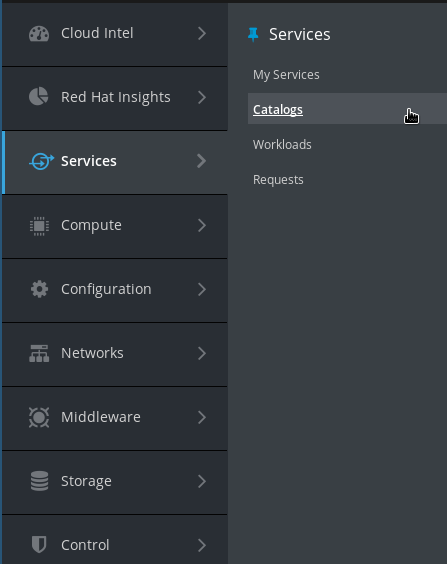
Click on the Service Catalog Item we just created “Provision Virtual Machine”
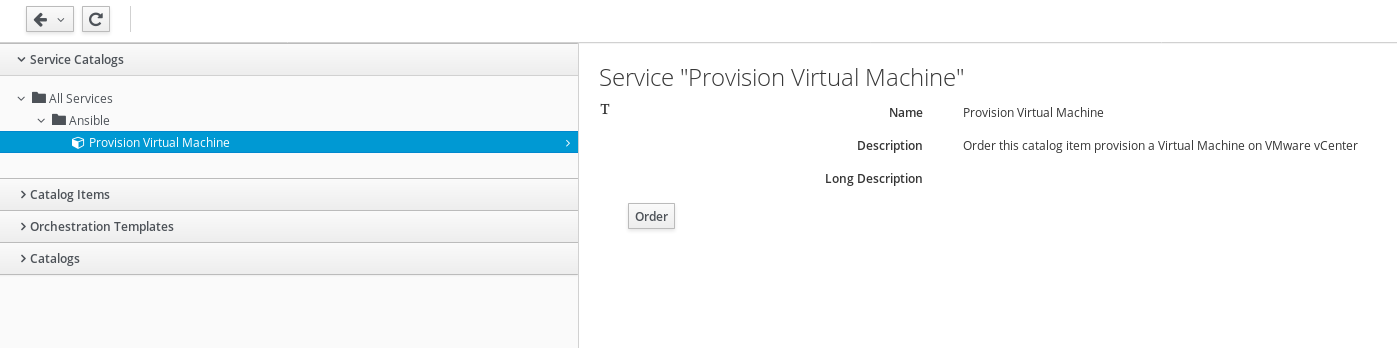
Click Order
If you specified the dialog elements like described before, your form should look like this and all the provided default values can be accepted.
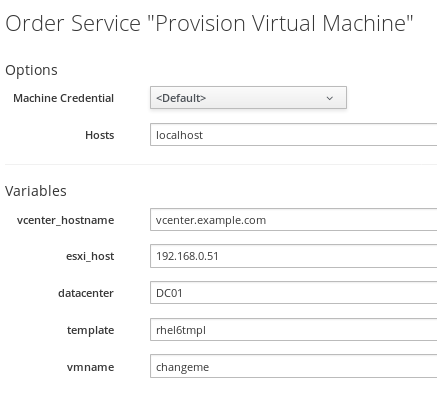
Click on Submit
After you click on “Submit” you will be redirected to the requests queue.
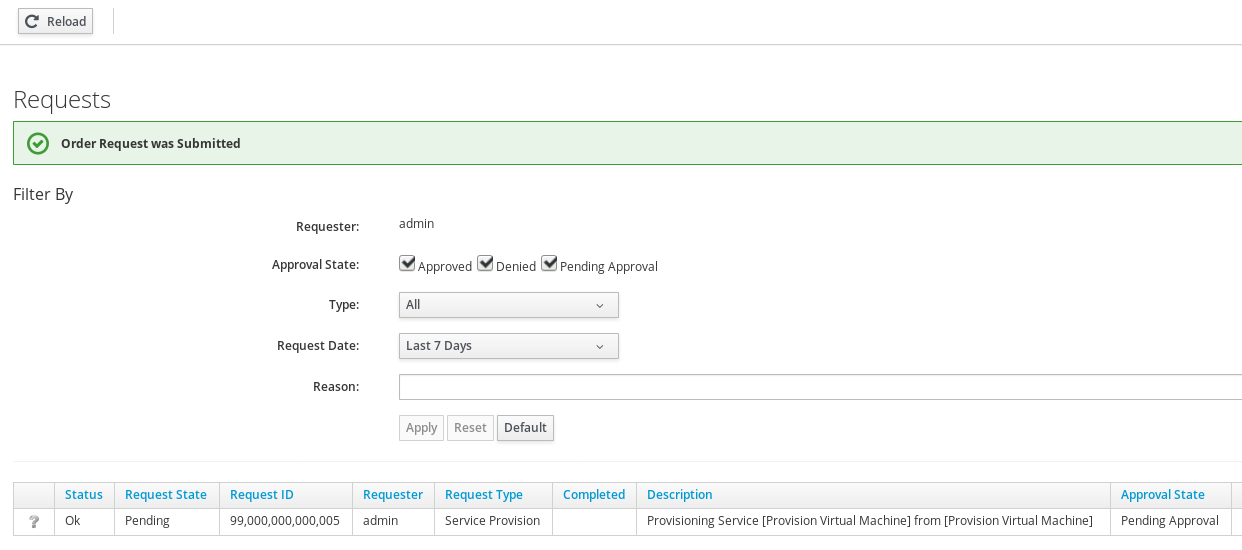
Monitor VM provisioning Playbook execution
When executing an Ansible Playbook with the embedded role in CloudForms, a “Service” object is automatically created. This service object gives us more details about the executed Playbook. It provides the output of the Playbook and it allows us to trigger retirement.
Navigate to Services -> My Services
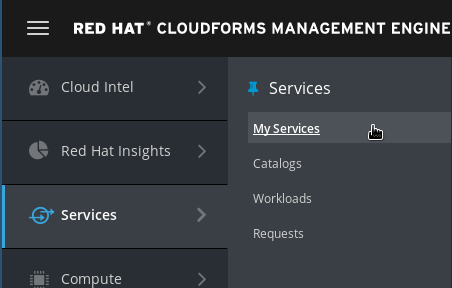
You should see a new tile representing the Ansible Playbook Service you just ordered
If you don’t see the tile yet, wait a minute and try again.
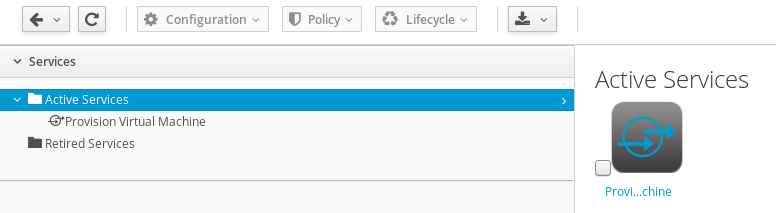
After clicking on the icon, we can see more details about the service which was created
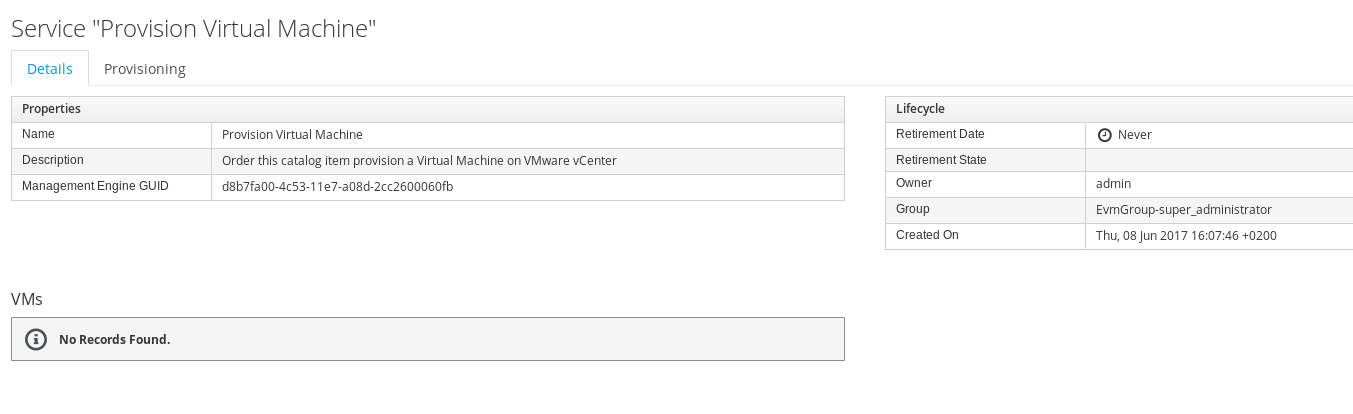
Since this Service does not create a Virtual Machine, the box “VMs” will always say “No Records found”
Click on the Provisioning tab to see the output of the Ansible Playbook
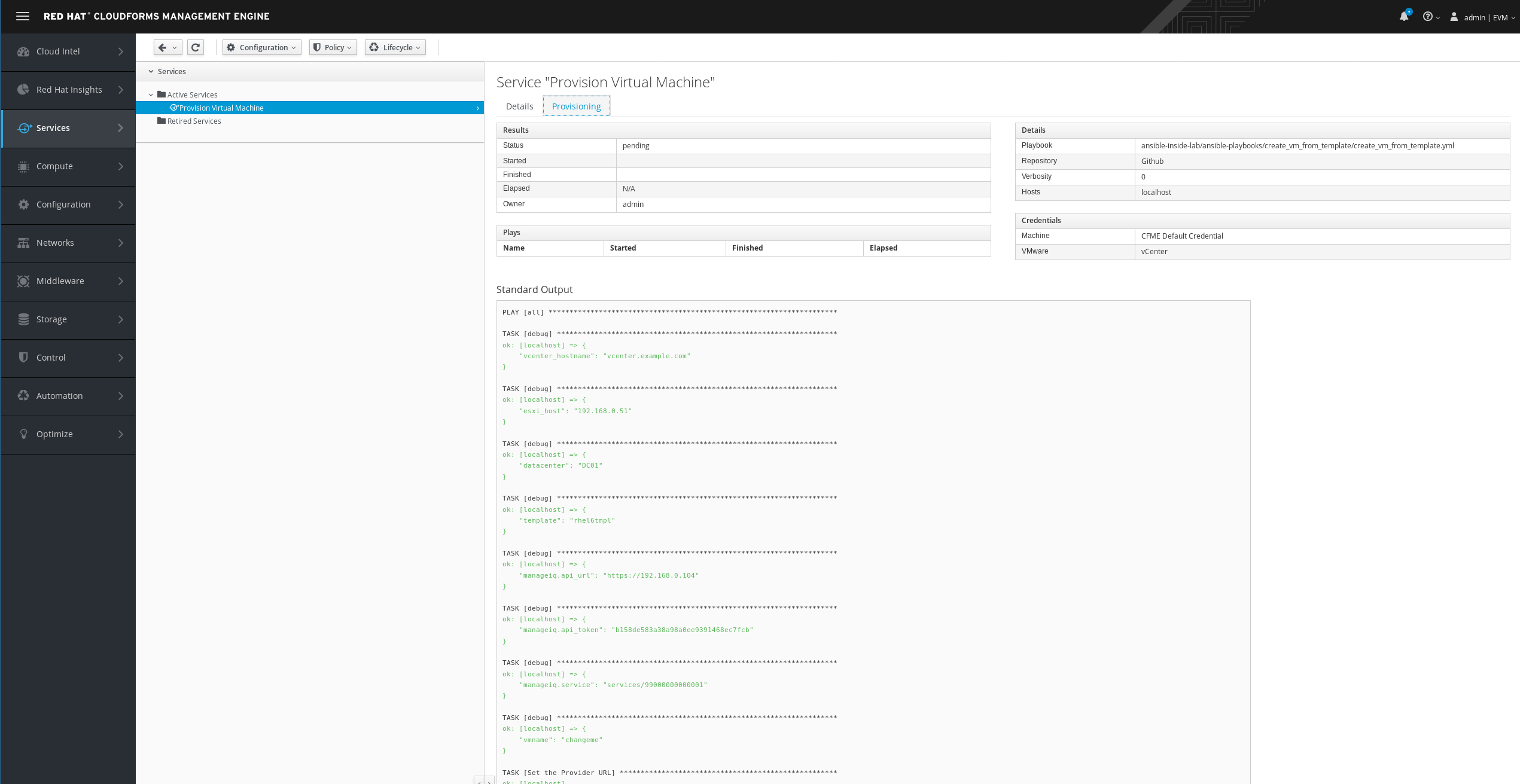
If the Playbook execution has not completed, you can click the reload icon to refresh the information. The Reload icon is represented by a little arrow, left of the Configuration menu.
![]()