Verify Lab
Verify Lab
Make sure embedded Ansible role is enabled and running
Before we start, we want to make sure the embedded Ansible role is enabled and running.
Log into your CloudForms Appliance
Click on your user name on the top right and click on Configuration
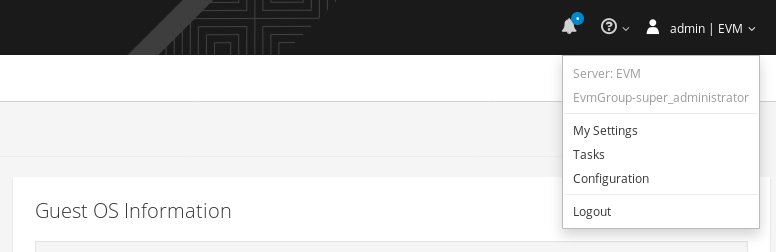
Make sure the “Embedded Ansible” Role is enabled
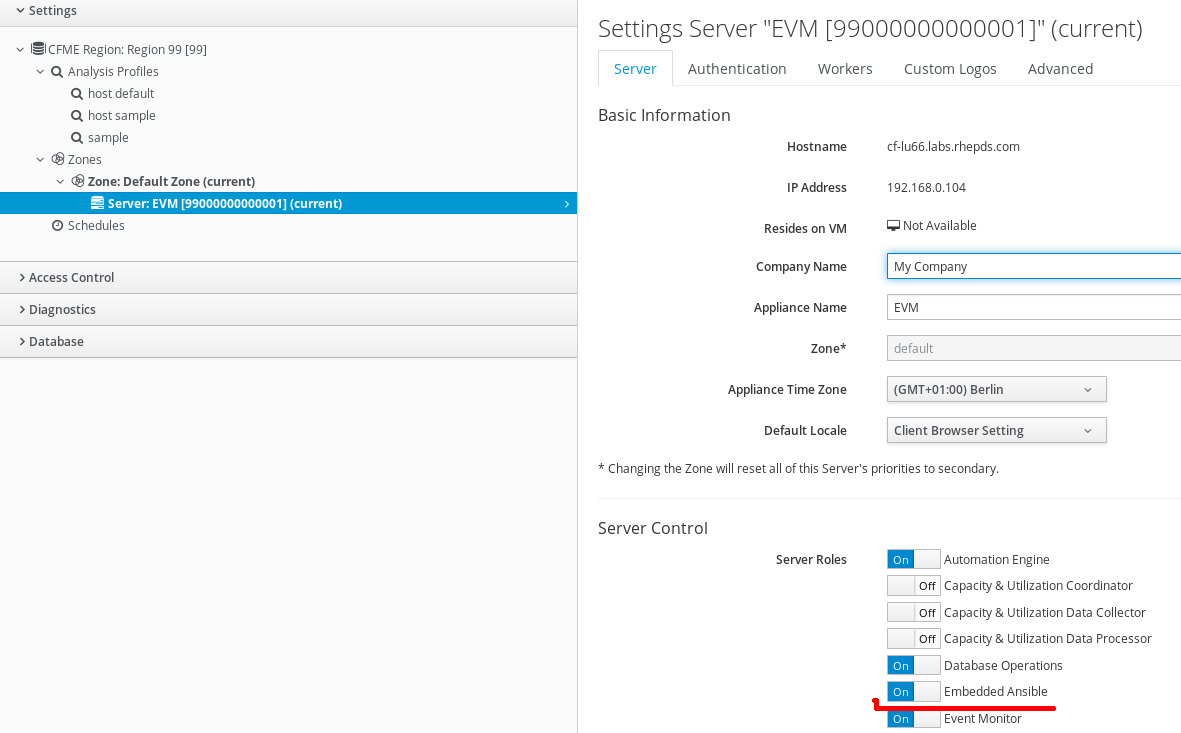
Click on Diagnostics in the accordion on the left and click on the Workers tab
Make sure you can see a line indicating the “Embedded Ansible Worker” is in state “started”
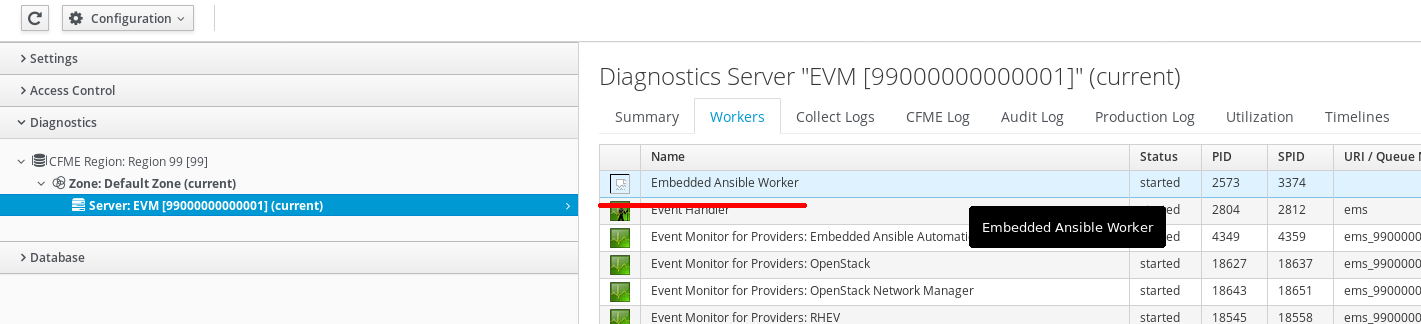
OpenStack Provider status
Let’s now check the OpenStack Provider:
Navigate to Compute -> Clouds -> Providers
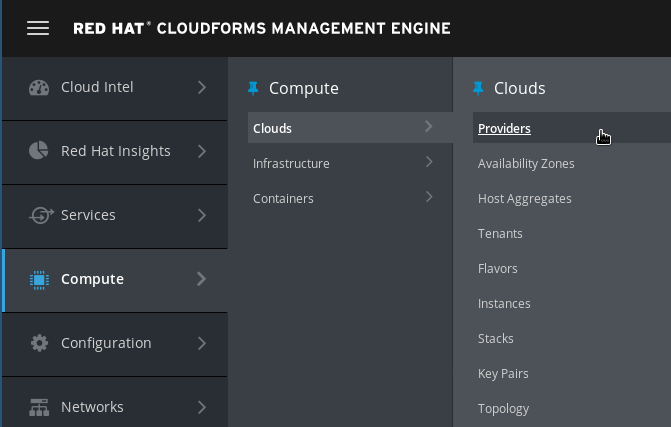
You should see a tile icon labeled “OpenStack”. Click on it.
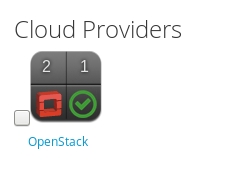
Click on Authentication -> Re-check Authentication Status
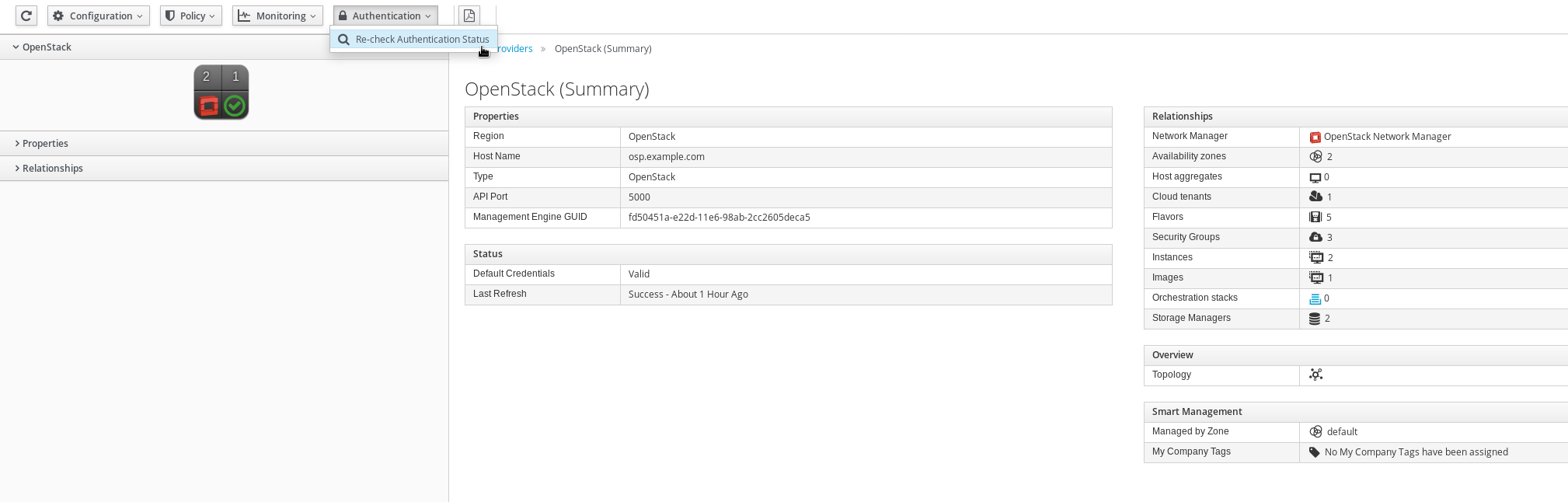
This will validate the credentials are correct, and it will also restart the provider specific background processes.
After reloading the page, the provider tile should show a green check mark and the last update fields should report “less than a minute ago”.
Red Hat Virtualization Provider status
Let’s then check the RHV Provider:
Navigate to Compute -> Infrastructure -> Providers
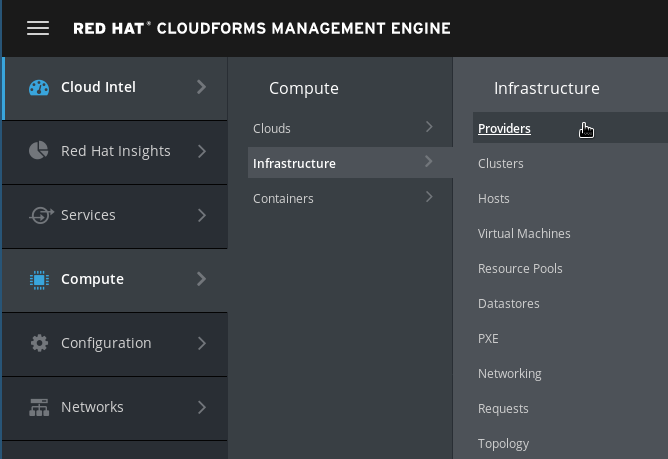
You should see a tile icon labeled “OpenStack”. Click on it.
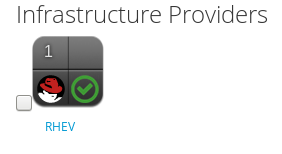
Click on Authentication -> Re-check Authentication Status
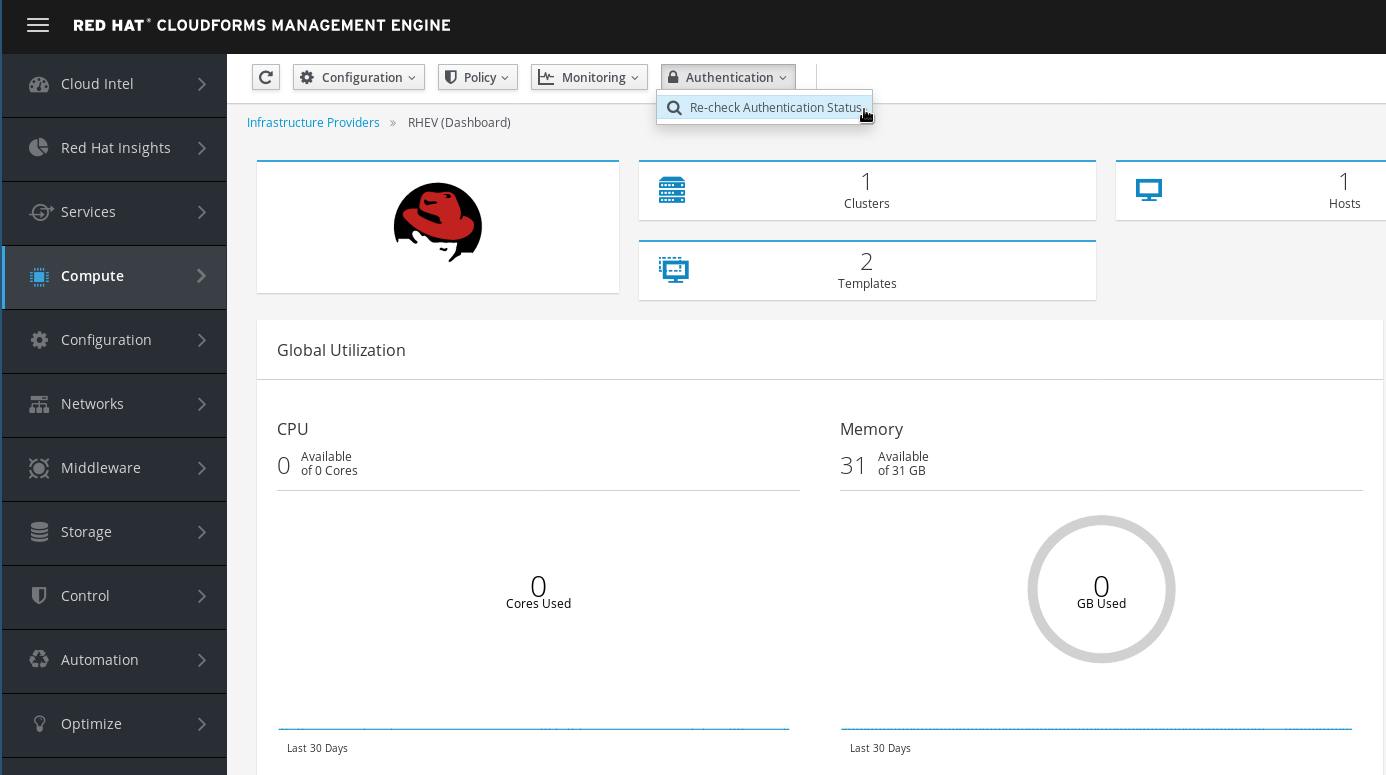
This will validate the credentials are correct, and it will also restart the provider specific background processes.
vCenter Provider status
Last but not leat, let’s check the vCenter Provider:
Navigate to Compute -> Infrastructure -> Providers
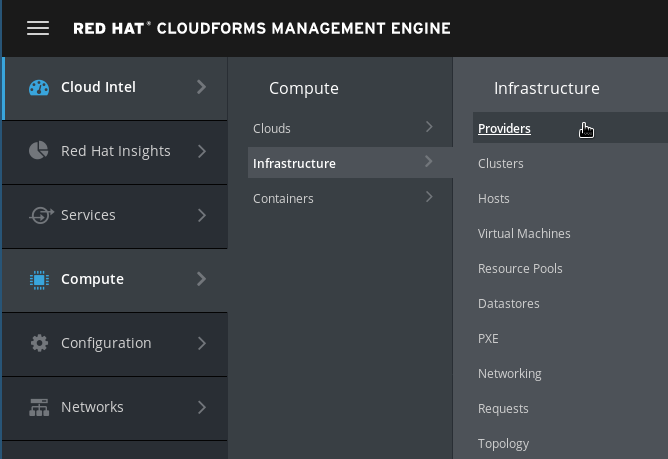
You should see a tile icon labeled “vCenter”. Click on it.
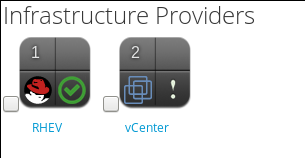
Click on Authentication -> Re-check Authentication Status
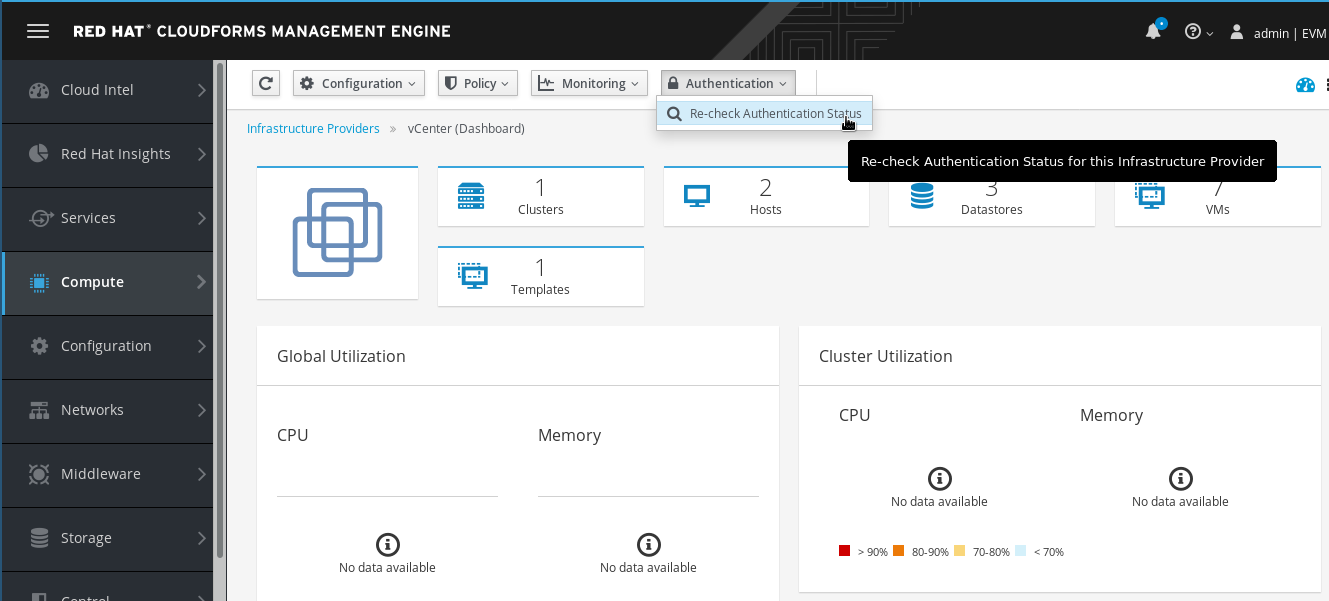
This will validate the credentials are correct, and it will also restart the provider specific background processes.
Go back to Compute -> Infrastructure -> Providers
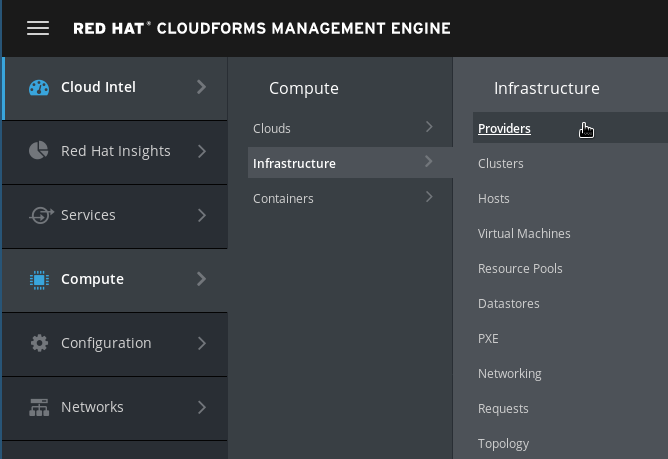
Check all providers show a green check mark
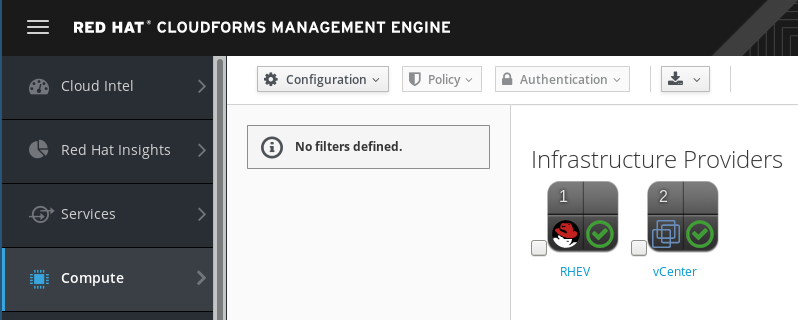
Now you’re ready to go!