Access the Lab
Access the lab environment
Navigate to the RHPDS Portal and order the “Getting Well With CloudForms” in the catalog “Cloud Infrastructure Demos”.
If you’ve never used RHPDS before, make sure you follow the Lab Environment Access Instructions. In particular, request an account on the OPENTLC Account Management Request Access page. If you only forgot your password, follow the instructions on the OPENTLC Account Management page.
After you logged in, navigate to Services -> Catalogs. Open the “EMEA RHTE” Catalog.
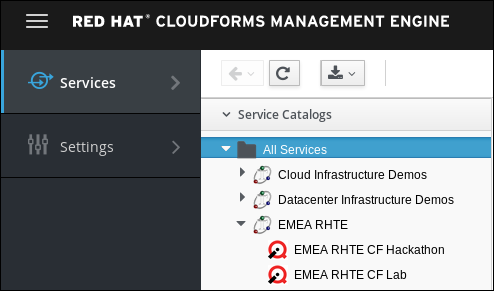
Click on the “EMEA RHTE CF Lab” and click on Order to start deployment.
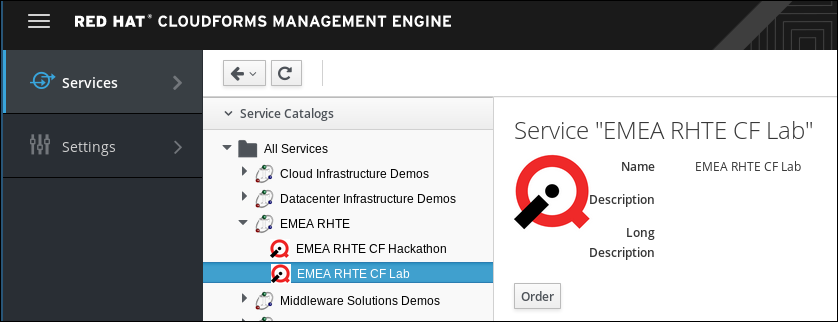
Give the lab up to 15 minutes to complete provisioning!
You will receive an email with the list of all virtual machines which have been deployed as part of the lab.
The lab is comprised of a number of systems:
-
Red Hat CloudForms Management Engine
URL: https://cf-<GUID>.rhpds.opentlc.com User: admin / password: r3dh4t1! -
Red Hat Enterprise Virtualization Manager
URL: https://rhevm-<GUID>.rhpds.opentlc.com User: admin@internal / password: r3dh4t1! -
Red Hat OpenStack Platform
URL: https://osp-<GUID>.rhpds.opentlc.com User: admin / password: r3dh4t1!
If you don’t use HTTPS when connecting to OpenStack Horizon, you will only see the Default Apache Welcome Page (no automatic redirect). Make sure you use HTTPS to access Horizon.
-
VMware vCenter
URL: https://vcenter-<GUID>.rhpds.opentlc.com User: root / password: r3dh4t1!
The ID <GUID> is unique to your lab environment.
Your browser might give you a warning message about the used SSL Certificates. These warning messages can be accepted and are due to the fact that each lab deployed with new certificates on request.